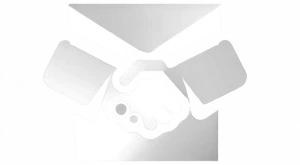Welcome to your quick and easy installation guide for your new Quadient IS-200/IS-240/IS-280/IS290i franking ink cartridge. Follow these steps to get your machine up and running smoothly.
Before You Start:
Your ink cartridge is the heart of your printing operations. Handle it with care right from its packaging to ensure optimal performance.
Step 1: Preparing for Installation
- Access Installation Menu:
- Press the Power button to turn on your machine if it’s not already on.
- Navigate to the main menu, select Installation > Headset Replacement.
- Open the Machine:
- Gently open the front cover of your machine by pulling it from the upper left corner.
Step 2: Installing the Ink Cartridge
- Prepare the Cartridge Slot:
- Locate the blue lever inside the machine.
- Pull this lever towards you and turn it to the right to open the ink cartridge slot.
- Prepare the Ink Cartridge:
- Carefully remove the ink cartridge from its packaging.
- Peel off the protective film strip from the printing head of the cartridge.
- Insert the Ink Cartridge:
- Align the ink cartridge connector with the connecting pins on the carriage.
- Gently insert the cartridge into its slot.
- Secure the cartridge by holding it in place, then turn the blue lever back to the left until it clicks.
- Close the Machine:
- Carefully close the front cover of the machine.
Step 3: Finalizing Installation
- Complete Installation:
- On the machine’s display, press OK to continue. This confirms the cartridge installation.
- Align the Printing Head:
- To ensure the best print quality, press OK to start the alignment process.
- Insert a blank envelope into the machine as prompted and print the alignment pattern.
- Review the printed pattern and select the letter that matches the best-aligned vertical lines using the up and down arrow buttons.
- Confirm your selection by pressing OK, and press OK again to finalize the alignment.
Congratulations! Your Quadient franking machine is now ready to use with the new ink cartridge installed. Enjoy seamless printing and mailing operations.