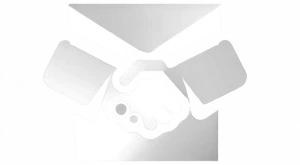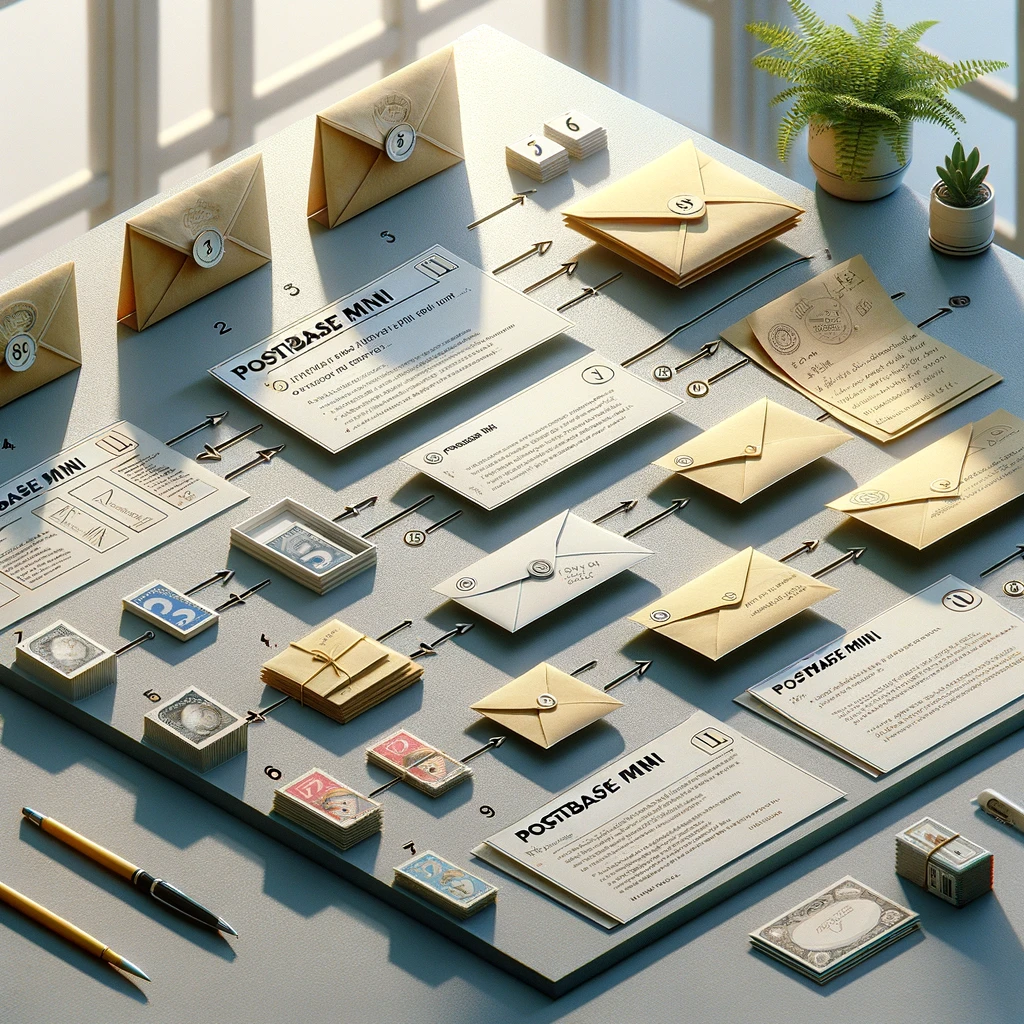
Hello, dear readers! Today, we’re diving into a task that might seem daunting at first but is actually quite simple and satisfying to complete: installing a new ink cartridge in your PostBase Mini franking machine. Whether you’re a small business owner handling your own mail or an office manager ensuring the mailroom runs smoothly, this step-by-step guide will ensure you can switch out that ink cartridge with confidence and ease. So, let’s roll up our sleeves and get started!
Step 1: Dive into the Menu
Begin by navigating to the “Menu” on your PostBase Mini’s touchscreen. This is your command center, where all the magic begins.
Step 2: Find the “Print System”
Once you’re in the menu, look for the “Print System” option. This is where you’ll find all settings related to printing and ink management.
Step 3: Time for a Change
In the “Print System” menu, you’ll see an option for “Change Cartridge.” Select this to tell your machine you’re about to swap out the old ink for a fresh cartridge.
Step 4: Open Sesame
With your selection made, it’s time to open the machine. Lift the lid to reveal the inner workings of your PostBase Mini, where the ink cartridge lives.
Step 5: Press the Green Button
Inside, you’ll find a green button near the cartridge. Pressing this button releases the ink cartridge, freeing it from its slot. It’s like hitting the eject button on a mission of utmost importance!
Step 6: Remove the Old Cartridge
Now, gently remove the old ink cartridge from the machine. Handle it slowly and safely to avoid any ink spills or mishaps. Think of it as a delicate operation where precision is key.
Step 7: Unveil the New Cartridge
Grab your new ink cartridge and remove its protective layer. This is like unwrapping a gift—except this gift ensures your mailroom keeps running smoothly!
Step 8: Seat the New Cartridge
Place your new cartridge back into the franking machine, making sure it sits nicely in its designated spot. It’s all about finding the perfect fit here.
Step 9: Click It into Place
Press down firmly on the ink cartridge until you hear a satisfying click. This sound is your signal that the cartridge is securely in place and ready to go.
Step 10: Close Up Shop
With the new cartridge installed, close the lid of your PostBase Mini. You’re almost done!
Step 11: Let the Machine Do Its Thing
Your franking machine will now perform a bit of maintenance. It will prompt you to perform a test pattern to ensure everything is working as it should.
Step 12: Test Drive with a Pattern
To perform the test pattern, simply place an envelope or label into the franking machine. Watch as it prints a test pattern, showcasing the fruits of your labour.
Step 13: Approval Time
If you’re satisfied with the test pattern (and we’re sure you will be!), click the green tick button on the touchscreen. This is your way of giving the machine a thumbs up, signaling all is well.
And You’re Done!
Congratulations! You’ve successfully installed a new ink cartridge in your PostBase Mini. By following these steps, you’ve ensured your machine continues to run efficiently, keeping your mailroom or office mailing operations smooth and uninterrupted.
Remember, maintaining your franking machine is key to its longevity and performance. So, give yourself a pat on the back for a job well done, and rest easy knowing your PostBase Mini is in top-notch condition. Happy franking, everyone!